Gloop Pen
The Gloop Pen is a special effect pen that produces expanding blobs of ink on the Canvas as you use it. Each stroke of the Gloop Pen expands wetly from the nib and ‘gloops’ in to itself as you draw, and there are settings that control exactly how it looks as it gloops.

Because it is a special effect tool, there are many different uses for the Gloop Pen. You can use it for everything from painting thought bubbles and organic outlines to making clouds and leaky ink pens.
The Gloop Pen has the following features:
- Dryness: The Gloop Pen is wet while you draw a stroke, but as soon as the stroke ends it becomes dry. This means that it cannot be smeared, but you can still smudge it with the Palette Knife.
- Flow: The Gloop Pen continues to produce ink as you hold the tool still so you can build up larger strokes by dragging slowly or holding over one spot.
- Glooping: While you work the ink that is produced will flow together with other ink from the same stroke to produce different results.
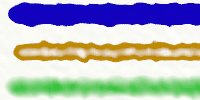
The Gloop Pen is special because the inside and edge area of its stroke can be independently controlled. As you draw, the settings you have applied to the inside and edge areas change the appearance of the stroke. If your settings create a very wide edge on the stroke you may not see the inside area until the area you have filled with ink is large enough.The Gloop Pen interacts with the texture of your Canvas, breaking up at the edges based on the roughness beneath.
Settings
Blend Mode: The Gloop Pen allows you to adjust the color of the ink you are drawing with by applying a blend mode as it is applied to the Canvas. Unlike Layer Blend Modes, the blend mode used by the ink is applied as it lands on other colors already on the Canvas, it does not change the color of the ink if it is landing on a blank area of Canvas. The Blend Mode will also only apply to ink that overlaps color on the current Layer, it does not change the color of the ink as it passes over color on a different layer. For more general information on what Blend Modes look like when they are used, see the section on Layers.
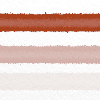
Opacity: Controls the overall opacity of the stroke as it is applied. Lower values produce more subtle tints on the Canvas.
Outer Blur, Edge Width, Inner Blur: These three settings control the appearance of the stroke at its edge. The Gloop Pen creates a stroke that has an inner fill and editable rim that expands to surround the area you draw.
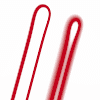
Outer Blur: This controls how soft the outer edge of the rim is. The higher this value the softer the outer edge of the rim becomes.
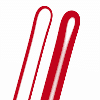
Edge Width: This controls how thick the solid rim is as it forms around the stroke area. The higher this value the thicker the line produced around the edge of the stroke.
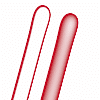
Inner Blur: This controls how soft the inner edge of the rim is. The higher this value the softer the inner edge of the rim becomes.
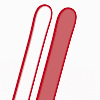
Fill Opacity: Controls the opacity of the ink that fills the area of the stroke. The higher this value the more opaque the ink becomes. If you set this value to 0% only the stroke rim will be visible as you draw.