Control How Brush Strokes Blend
ArtRage offers multiple ways to blend paint, some unique to ArtRage, and others that act like more standard digital art programs.
This guide compares ways to blend live as you paint so that strokes change color and texture as they interact with existing paint, rather than the techniques you might use to blend strokes after adding them. If you want to blend existing paint together, see the Palette Knife or Custom Brush.
Digital Versus Traditional
The traditional media brushes and the digital Custom Brush will allow you to blend color with every stroke you make, or switch to a dry non-blending mode, but they do this in very different ways. A Custom Brush designed to act like an Oil Brush may not seem very different when you paint, but allows an entirely different range of blending options or work less effectively with certain techniques.

Natural media brushes (Watercolor, Oil Brush, Felt Pen, Pastel) flow into and mix with the existing paint or ink on the canvas. The blending is interactive, and is affected by the paint depth and type of media you are painting over and with. So painting into an area of paint may cause color to flow and change, and it may mix unevenly if you try and blend thin paint into thick paint. You can also pick up new color onto the brush and continue painting with it.

Digital brushes (Custom Brush) do not interact with the existing paint, but can pick up color as strokes pass over. The Custom Brush has no depth or interactive properties, and simply adds a layer of pixels. So instead of painting with red into yellow and changing the existing paint to orange, it will pick up hints of yellow to create an orange layer of pixels over the top of the current paint.
Painting With Blend Modes
Some of the more digital tools (Gloop Pen, Airbrush, Ink Pen, Custom Brush, Fill Tool, Cloner) allow you to use blend modes as you work. Just like the layer blend modes, paint changes color based on the color below, but unlike layer blend modes, the tool blend mode only interacts with paint on the same layer. This means that while strokes will not actually pick up new color, each stroke will look different if you layer it over existing color, letting you control the blending result you want.
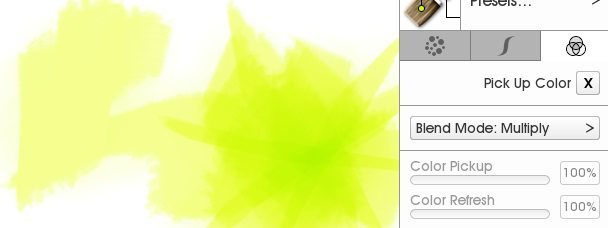
Change the blend mode to any of the full range of supported blend modes (e.g. Multiply, Screen, Watercolor) in the Settings for that tool (or the Color Settings in the Brush Designer for the Custom Brush).
Turn Off Live Blending (Stop Colors Mixing As You Paint!)
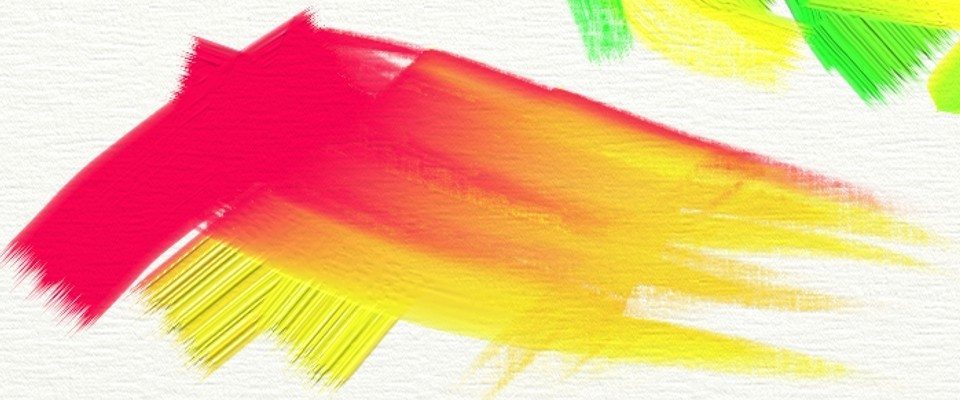
To stop the tools from interacting with the existing color and lay solid dry strokes, you can turn off the color pick up or change the tool to ‘dry’. You can also simply add a new layer, as strokes on a new layer will not interact with strokes on the layer below.
To stop your strokes blending as you paint, go to the Settings for the current tool and change the following properties:
- Turn on Instadry (Oil Brush, Watercolor)
- Set Wetness to 0% (Felt Pen)
- Set Softness to 0% (Pastel)
- Disable ‘Pick Up Color’ in the Brush Designer Color tab or set ‘Color Pickup’ to 0% if you want to use the other color options.
Adjusting the Blending Effects
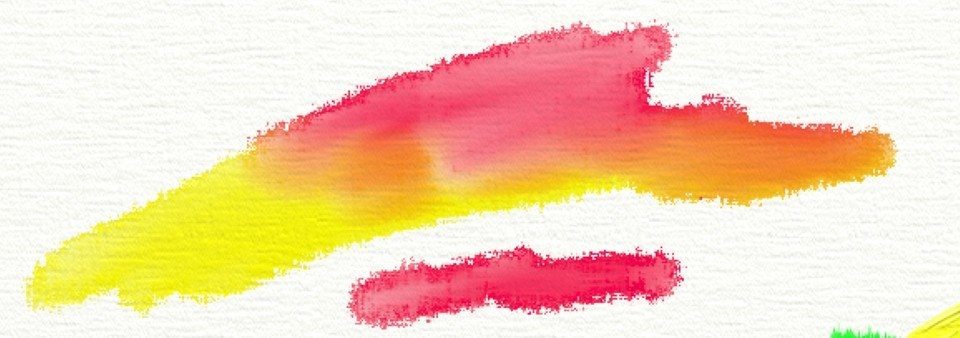
If you want the strokes to mix when you paint but do not like the default behavior, it is easy to adjust how much the colors mix together using the settings. The traditional media tools use wetness or oiliness to control how much the pigments blend, just like the real life versions. It is different for each tool because oils act very differently to felt pens, and natural media is very different from digital, so each setting will affect your strokes slightly differently.
Oil Brush
Instadry lets you switch completely between wet and dry strokes.
Autoclean will let mixed colors stay on the brush when you lift it from the canvas or be cleaned off automatically.
Thinners acts like solvent and will thin out the paint, making it easier to control and blend smoothly.
Watercolor
Instadry lets you layer dry strokes.
Paper Wet changes the paper to ‘wet’, so pigment spreads out very evenly with no defined edges.
Thinners increases the amount of water in the stroke and 100% Thinners lets you blend with pure water.
Color Bleed changes how much color is picked up and how smoothly new color blends into existing paint (it is very similar to the Color Pickup setting for the Custom Brush).
Felt Pen
Wetness adjusts how watery the ink is, and how much it blends into existing ink.
Pastel (Wax)
Softness changes the waxiness or hardness of the pastel, so 0% Softness will create a hard crayon that does not blend easily, and 100% Softness will create a soft oil pastel that blends smoothly into existing strokes.
Custom Brush
To adjust the blending for the Custom Brush, open the Brush Designer and change the Color Pickup and Color Refresh settings to adjust how much new color is picked up from existing paint, and whether the original stroke color comes back when you continue the stroke. See the Color Settings page for help with the Brush Designer.
