The Color Settings in the Custom Brush Designer
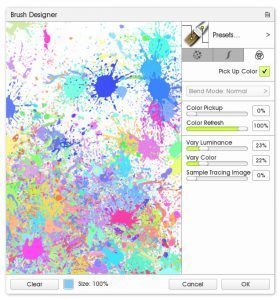 The color settings for the Custom Brush are found in the last tab of the Brush Designer, and allow you to create brushes with multiple colors that blend as you paint.
The color settings for the Custom Brush are found in the last tab of the Brush Designer, and allow you to create brushes with multiple colors that blend as you paint.
The color blending does not affect paint texture, only the colors. It will use Real Color Blending if this is enabled (Tools > Color Options).
Head Settings | Stroke Settings | Color Settings
Pick Up Color
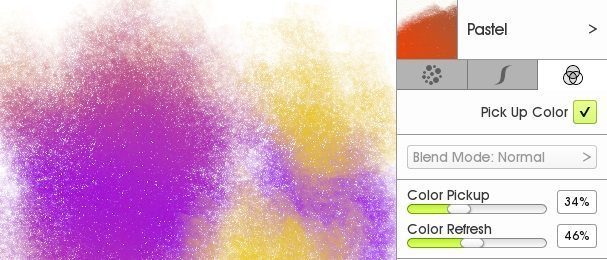
This controls whether your stroke ‘picks up’ paint as you draw, giving it the impression that it mixes with the existing paint.
Turning on Pick Up Color will disable ‘Blend Mode’ and enable the interactive color setting options. Vary Luminance is always active.
Blend Mode
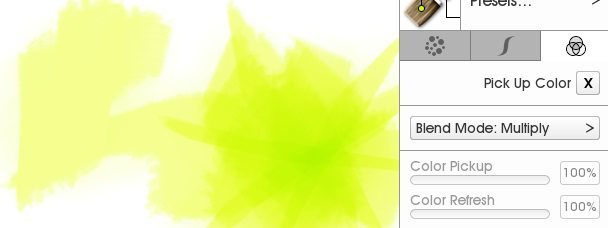
Color Pickup
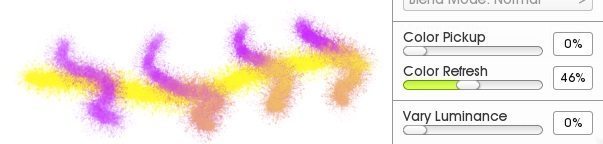
This slider controls how much the color will change (how much of the new color replaces the original brush color). Setting it to 0% means that the stroke will not change when it passed over other colors (this is useful if you want to use other color settings but not have the colors mix as you paint). Setting it to 100% means that the brush will instantly change color when it touches another color.
Color Refresh
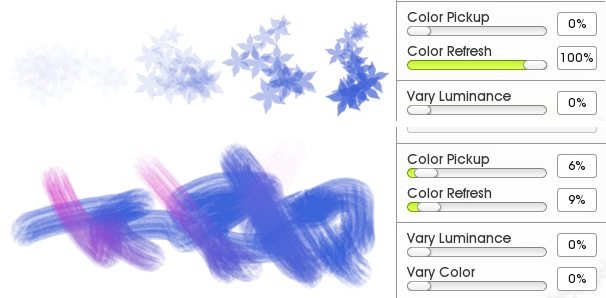
How much it will autoclean (refresh itself back to the original color) as the stroke continues. 0% means it will add no new paint and therefore will do nothing on an empty layer, but will blend existing paint. 100% means that it will go back to the original color very quickly.
Vary Luminance

Vary Color

Varies the color (hue) of the individual dabs around your current selected color.
Sample Tracing Image
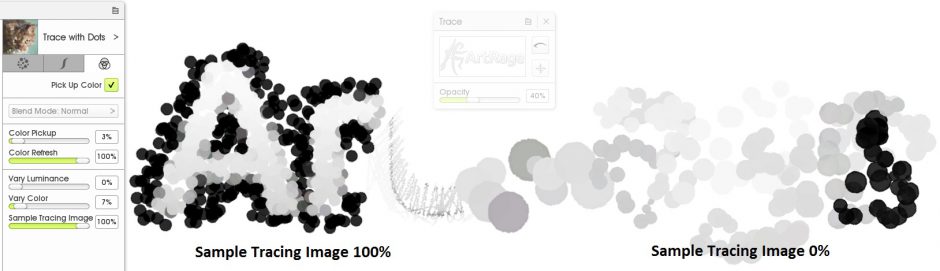
The default tracing image color picking picks a color from the image at the start of the stroke. Sample Tracing Image allows you to set the individual dabs to pick up new colors from the tracing image as you draw, without having to pick up your pen.
Watch this video for examples of using the Custom Brush to autopaint using a tracing image!