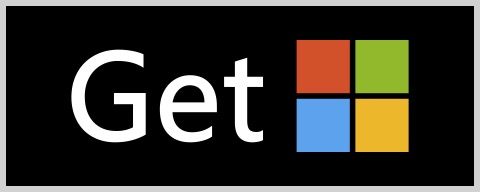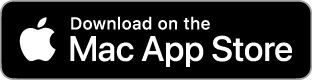(Think of it as, you know, ArtRage 7)
ArtRage Vitae (Win/Mac) – Full Feature List.
This list contains all of the features available in ArtRage Vitae, along with a description of some of the ways these features work. If you are an existing user of ArtRage, you can view just the new feature list here.
Tools & Properties:
Realistic Painting Tools:
- Oil Brush
- Watercolor
- Airbrush
- Palette Knife
- Paint Tube
- Paint Roller
- Paint blends on the canvas to create color variations based on how much paint is on the brush and how much is on the surface.
- Paint can be set to run out over time on the brush head to create realistic fading.
- Smear thick paint to spread it out over a larger area.
- Watercolors blend together to create delicate gradations.
Drawing Tools:
- Pencil
- Ink Pen
- Pastel / Crayon / Chalk
- Eraser
- Marker Pen
- Apply automatic Smoothing to Pencil and Ink Pen strokes.
- Apply automatic Tapering to Ink Pen strokes.
Utility Tools:
- Flood Fill
- Color Sampler
- Cloner
- Text Tool
- Selection Tool.
- Fill with solid color, gradients, or patterns.
- Fill is gap-tolerant and can be set to ignore small gaps in your line-art
- Edit gradients with a powerful designer tool.
- Sample colors at exact points, or from an area around the sampler.
- Apply text in different fonts and formats.
- Create selections in Circle, Rectangle, Polygon, Freehand, and Painted modes.
- Build selections using Add, Subtract, Difference, and Exclusion apply modes.
- Wand Selection can also be set to ignore small gaps in selected areas.
Special Effect Tools:
- Glitter Tube
- Gloop Pen
- Sticker Spray
- Choose the shape and color behavior of sprinkles from the Glitter Tube.
- Create textured surfaces by sprinkling glitter repeatedly in a single area.
- Spray images on to the canvas from a Sticker Sheet based on a wide range of control parameters.
- Move, rotate, scale, and delete every sticker independently if required to adjust the result of a spray.
- Create wet blending strokes with a variety of blend properties using the Gloop Tool.
Custom Brush Tool:
- Create your own custom tools with a wide variety of options.
- Choose from options to control the shape, stroke properties, color, and depth of the paint.
- Assign your own image brush heads and texture images then control how they move and scale with the stroke.
- Adjust the shape of the stroke with smoothing, jitter, and other properties.
- Control how color is picked up and blended by the brush head.
- Assign depth to the paint to create thick strokes of any shape.
- Use any Custom Brush shape as an Eraser tool.
- Store your favorite settings as Presets to create your own library of paint brushes.
Tool Settings & Presets:
- Each tool features a wide range of tool settings reflecting their real world equivalent, providing high levels of customization.
- Save your favorite settings as Presets.
- Comes with a wide range of default Presets representing different varieties of tool.
Color Tools:
Color Pickers:
- Work with a natural Color Picker that provides a variety of HLS and RGB modes.
- Compact Color Picker stays at the bottom right of the Canvas and is small enough to remain while you paint.
- Tint/Tone Picker provides traditional artistic color selection.
- Precise Color Picker allows you to set precision color values via sliders.
- Custom Color Picker allows you to load an image to use as a source for the standard Picker.
Complementary Colors:
- Turn on Complementary Colors in all types of Picker to display complements for your current color.
- Select complements or return to the previous color with a single click.
- Complementary modes include Linear, Triadic, Tetradic, Analogous, and Split Complements.
Other Features:
- Real Color Blending mode causes paint to blend in a traditional realistic manner rather than digital RGB mode.
- User-defined color-blending profiles for different types of medium.
- Apply Metallic values to colors to create reflective paint that blends with normal paint.
- Store colors in Color Samples for later use.
- Name individual Samples and store them in sets.
- Direct Hexadecimal color values can be input and copied from the colour picker.
Canvas Properties:
Canvas Settings:
- Create canvases in pixel sizes or by using a detailed Print Size tool.
- Customizable grain selection creates different textured surfaces.
- Customizable pattern selection allows for detailed coloring on the Canvas.
- Adjust the angle and intensity of lighting on the Canvas.
- Canvas Metallic surface selection.
- Realistic canvas texturing means that your painting is lit like a 3D surface, see the texture of your bristles and painting surface as you paint.
Canvas Presets:
- Store settings in Presets for ease of application later.
- Assign a Preset as a default Canvas for future paintings.
- Comes with a wide range of default Canvas presets.
Other Features:
- Canvas Mover panel allows easy positioning of the canvas.
- Rotate and zoom the canvas freely.
- Quick Flip the canvas horizontally or vertically to check your work by holding down a single key.
- Tile the canvas horizontally and vertically for seamless painting across the edges of the canvas.
Real World Painting Aids:
Stencils & Rulers:
- Add Stencils to the Canvas to block out areas and prevent paint being applied.
- Each Stencil can be moved, rotated, and scaled independently.
- Stencils stack like real objects on the canvas.
- Use the edges of Stencils to draw precise lines, like running a pencil along a ruler.
- A customizable straight line Ruler allows you to measure size on the Canvas.\
- Create your own custom Stencils.
Reference Images:
- Import images to pin to the Canvas as References for guiding you while you paint.
- Scale, rotate, and position References however you wish.
- Sample color from References for painting.
- Scrap References allow you to pin a small canvas to your workspace to mix colors or test ideas.
- View References allow you to pin a custom view of your canvas to your workspace to show different zoom levels or areas while you paint.
Tracing Image:
- Import an image to be projected on to the Canvas as a Tracing Image.
- Allow ArtRage to choose the color of your strokes automatically from the Reference Image as you paint.
- Use the Tracing Image to control Glitter or Sticker Spray color to recreate the image automatically while you paint strokes.
- Scale and position the Tracing Image.
Stickers:
- Select traditional Stickers from sheets and apply them manually to the canvas.
- Scale, position, and rotate stickers independently.
- Apply color tints to Stickers.
- Stickers apply color, texture, and gloss to the surface.
- Apply and adjust drop shadows on each Sticker.
- Create your own Sticker Sheets from source images.
Layout Utilities:
Grids & Guides:
- Display a grid on the canvas with customisable segments and sizing.
- Snap strokes to the grid automatically while you paint.
- Drag single line Guides to the canvas to act as a measuring tool or snap point for painting.
- Create Horizontal and Vertical guides at the same time with a single drag.
- Store and recover sets of Grids and Guides for when you need to have more than one in an image.
Perspective:
- Add Perspective Layout Grids as guides while painting.
- Customize every element of the grids, including vanishing points and Wall/Floor surfaces.
- Add individual Walls and Floors as you desire.
- Supports 1 and 2 point Perspective.
- Snap your paint strokes to a direction automatically along the line to the nearest vanishing point.
- Store and recover set of Perspective Guides for when yo need to have more than one in an image.
Digital Utilities:
Layers & Groups:
- Add multiple layers to the document.
- Control the Opacity and content lock of each Layer.
- Assign industry standard Blend Modes to each Layer.
- Assign Paint Depth Blend Modes to each Layer.
- Store Layers in nesting Groups for ease of organisation.
- Export individual Layers either as flat images or the source maps for their color, texture, and more features.
- Assign Layer Effects: Drop Shadow, Cutout, Glow, Inner Glow, Emboss, and Stroke.
Transform:
- Scale, Rotate, and move the contents of any layer or Selection.
- Apply non-uniform transforms to distort content.
- Flip Horizontal or Vertical.
- Lock scale to current Perspective Guides if there are any.
Toolbox:
- Toolbox Panel provides a customizable space in which you can assign your own contents including Color Samples, Layers, Stencils, Presets, and other items you need for a specific painting.
- Save and load Toolbox layouts.
Other Features:
- Unlimited Undo and Redo.
- Multiple Document support.
- Full copy/paste of all special Layer Properties such as texture and gloss between paintings.
Special Effects & Filters:
Paint Symmetry:
- Automatically create multiple strokes around a centre of symmetry.
- Customize the number of symmetrical segments, the position of the centre, and the rotation of the segments.
- Clip paint strokes to the segment they started in.
- Paint blends and smears like normal if you cross over segments.
Warp Filter:
- Smear and warp your images with non-destructive brush strokes.
- Adjust the size, hardness, and pressure of the brush head.
- Create smears, pinches, and swirls under the brush.
- Store your favorite settings as Presets for easy recovery later.
Adjustment Filters:
- Blur Filter.
- Color Adjustment Filter.
- Add Noise Filter.
- Remove Color Matte Filter.
- Supports some Photoshop standard filters.
Interface & Workflow:
Interface Features:
- Simple, stylish interface that leaves as much of your workspace free as possible.
- Panels and other objects vanish as you paint close to them to avoid interrupting your work.
- Choose between Classic layout where panels are docked to the corners, or Docking layout where you can customize stacks of panels on the left and right of the canvas.
- Lights Out mode allows you to replace the default light canvas with a dark layout.
- Customize the color of tints in the interface.
- Choose between different types of cursor for your tools.
- Customize keyboard shortcuts for most common functions.
- Interface adapts automatically to supported languages including English, French, German, Dutch, Italian, Spanish, Russian, and Japanese.
- Retina and HiDPI display support improves the UI quality on both Windows and MacOS
Pen Tablet & Touch Support:
- Supports pen tablet input for natural variance in your strokes.
- Pen features supported include Pressure, Tilt, Tilt Angle, and Barrel Rotation where available.
- Supports Stylus ID where available, allowing you to assign specific tool variants to individual styluses for ease of selection.
- Supports Multitouch gesture input.
- Supports Windows Touch Rejection.
File Format Support:
- ArtRage PTG painting format stores your entire painting including the Tool Settings and colors you used, all of your Layers, and the thickness and wetness of paint on the canvas.
- Exports to standard image formats for when you want to share your paintings, including PNG, JPG, and TIFF.
- Import standard image formats to turn them in to paintings.
- Supports import and export of Photoshop PSD files with layers and groups intact.
- Create automatic backups of your files as you save.
- Creates icon previews of your files on your Windows or macOS desktop.
- Automatic saving of your paintings as you work.
- Can set to automatically increment your file saves so you keep a history of your painting.
Package Files:
- Gather multiple resources together in to a single file that can be shared with other users.
- Add Presets, Color Samples, Stencils, Pickers, Sticker Sheets, and other types of content to a Package File.
- Install Package Files with a double click to install all of their contents in the appropriate location for ArtRage.
- Uninstall Package Files from a simple panel when you don’t want the content any more.
Scripting & Actions:
Script Engine:
- Turn on Scripting to record your paint strokes as you make them.
- Play back scripts to reproduce your painting from scratch, stroke by stroke.
- Adjust the size of the script to be played back to recreate your image at different resolutions.
- Share your scripts with other ArtRage users to allow them to watch your process in full PTG format.
- Annotate your scripts with notes and spotlights to show the techniques you used.
- The ArtRage Scripting language allows you to manually edit every element of your painting.
Actions:
- Record simple processes and store them as Actions that can be played back on the current canvas with a single click.
- Choose whether to apply Actions to new layers, edit existing layers, and whether to record tool settings.
- Share useful actions with other ArtRage users.
- The ArtRage Scripting language allows you to manually create actions using a programming language that provides access to input values and allows you to create interface panels for script parameters.
- Actions can have shortcut keys assigned for instant access to commonly used actions.
- Collaborative Painting with PaintLink:
Share a canvas with a friend:
- Use the inbuilt PaintLink messaging system to coordinate with your friend.
- Start a collaborative painting session through your PaintLink account.
- Work with your tools and layers as normal – your friend sees your changes and you see theirs.
- Swap ownership of your layers if you want.
- Resume a collaborative painting session with your friend – collaboration and layer information is saved with your projects
Share content with all your friends:
- Send ArtRage tools, reference images, colour sets and other content directly to your friends from PaintLink messaging
- Incorporate content your receive directly into your painting.
- You don’t need to have a collaborative painting session active – you can send and receive content to anyone in your friend list.