[random-image attachmentids=”2349, 2350, 2351, 2352, 2353, 2354, 2355, 2356, 2357″]


Educational Resources
ArtRage as a Teaching Resource
Get A Quote
We offer bulk purchase & educational discounts. Just contact us with your details for a quote! You can also buy individual licences directly from us.Getting StartedPainting LessonsAnimation & ScriptsCustomisationLinksBooks
Learning how ArtRage works
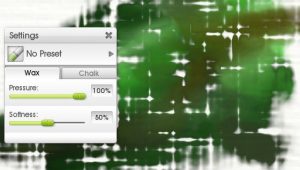
General ArtRage Lessons
The initial introduction should always start with the overall interface and the tools available. Give users a chance to play before getting them to explore the more advanced tool settings, layers and other options. The tool settings and presets can be learnt on the fly, or studied in depth to learn the effects of tapering, aspect, loading, tilt, and so on. Younger children, and people unfamiliar with computers, can also use ArtRage to learn basic computer navigation and GUI (graphical user interface) conventions.Learn Traditional Tools
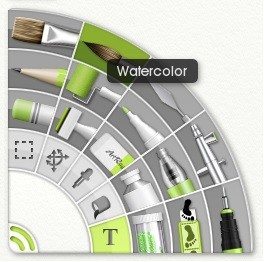 ArtRage includes a full range of traditional painting and drawing tools, and offers a safe, easy way to explore paint, pastels, pencils and inking pens, as well as more digital tools such as Fill, Select and Transform.
The basic traditional painting tools include:
ArtRage includes a full range of traditional painting and drawing tools, and offers a safe, easy way to explore paint, pastels, pencils and inking pens, as well as more digital tools such as Fill, Select and Transform.
The basic traditional painting tools include:
- Oil
- Paint Tube
- Pastel (Crayon) & Chalk
- Watercolours
- Pencil
- Ink Pen
- Felt Pen
- Glitter Tube
- Airbrush
- Palette Knife
- Paint Roller
- Eraser
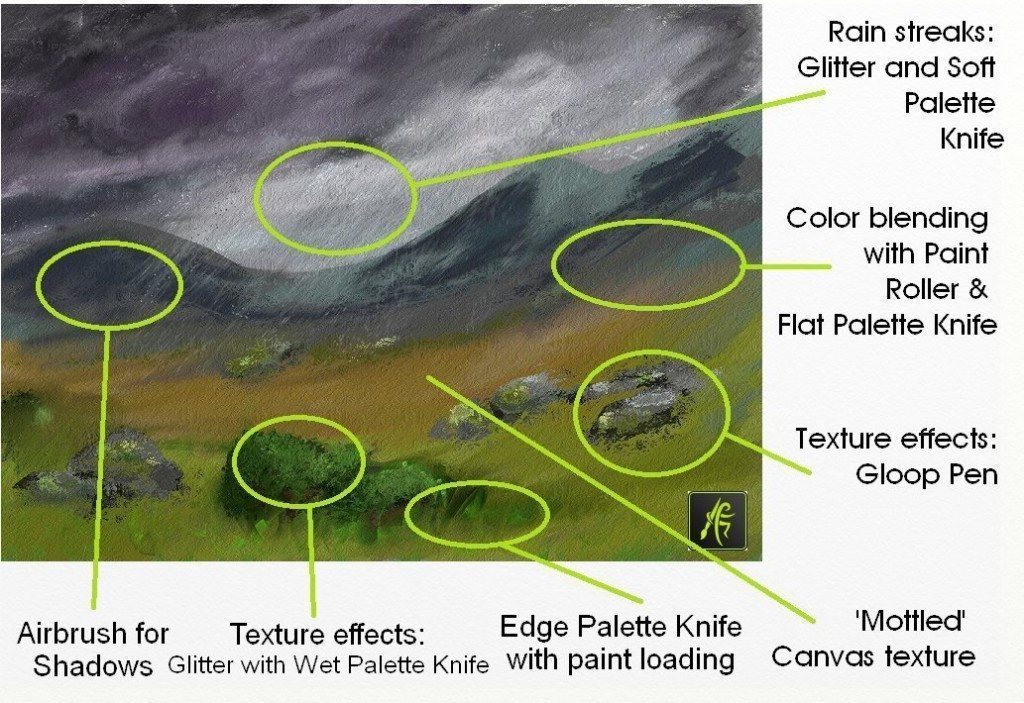
Advanced Features
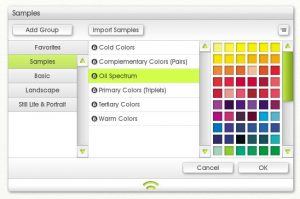
- References & Tracing images
- Stencils
- Stickers and Sticker Spray
- Scraps (‘scrap’ canvases you can pin to the side of the canvas)
- Views (zoom in and out of extra canvas views around the canvas)
- Custom colour samples
- Real Color Blending
- Toolbox (custom shortcut collection, allowing you to hide menus)

- RGB PSD files (import and export)
- Bitmap PSD brushes
- Layer Blend Modes
- PSD Filters
- Symmetry
- Grids
- Gradient Fill & Pattern Fill
- Perspective & Non-Linear Transform
- Adjust Layer Colours
- Layer Grouping
- Cloner tool
- Layer Locks
- Blur & Noise filter
- Custom sticker spray brushes
Online Tutorials
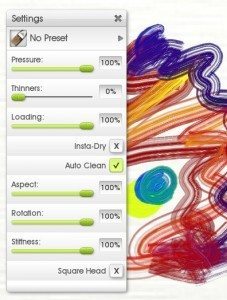
- ArtRage 4 from the Theatre Professor
- ArtRage for iPad from the Theatre Professor
- Introduction to ArtRage 4 on DigitalTutors.com by Victor Osaka
Learning to Paint Specific Topics
Most traditional tutorials will carry over very well here, and we also have a collection of resources on our tutorials page. The basics for painting an apple [PDF Format File, which requires a PDF viewer – If you do not have one, you can download: Adobe Reader], sketching a landscape or designing a logo carry over to almost any visual medium, and ArtRage uses the same terminology and behaviours as traditional tools. So you can tweak pencil tilt and softness, paint thinners, pressure, bristle softness and dozens of other properties as you draw. Almost any Bob Ross video will work for ArtRage. There are also many “speedpaint” or “time lapse” videos of YouTube showing the process of painting specific images in ArtRage.
Spatial Awareness: Shapes and Symmetry
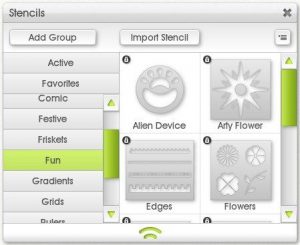 The Stencil, Symmetry and Grid features help teach shapes and perspective, as well as offering a variety of options to a creative painter or designer.
Stencils are basically masks in specific shapes. They act like real world stencils and come with a full range of presets, from word balloons to snowflakes to 3D shapes. It’s also very easy to add new stencils from an existing image.
The Ruler stencil can be used to measure across the screen in real size units and can be switched between Pixels, Centimetres, Inches and Millimetres and would be useful for explaining unit conversions and DPI (PPI) printing measurements.
The Grid allows users to set up a custom grid guide, and the Snap To Grid feature lets them draw straight lines along the grid lines. As well as basic shapes, this feature can be used for more advanced graphic design, borders, and fun patterns (such as a labryinth!). Grids also appear on Reference images and can be used for copying a drawing.
The Stencil, Symmetry and Grid features help teach shapes and perspective, as well as offering a variety of options to a creative painter or designer.
Stencils are basically masks in specific shapes. They act like real world stencils and come with a full range of presets, from word balloons to snowflakes to 3D shapes. It’s also very easy to add new stencils from an existing image.
The Ruler stencil can be used to measure across the screen in real size units and can be switched between Pixels, Centimetres, Inches and Millimetres and would be useful for explaining unit conversions and DPI (PPI) printing measurements.
The Grid allows users to set up a custom grid guide, and the Snap To Grid feature lets them draw straight lines along the grid lines. As well as basic shapes, this feature can be used for more advanced graphic design, borders, and fun patterns (such as a labryinth!). Grids also appear on Reference images and can be used for copying a drawing.
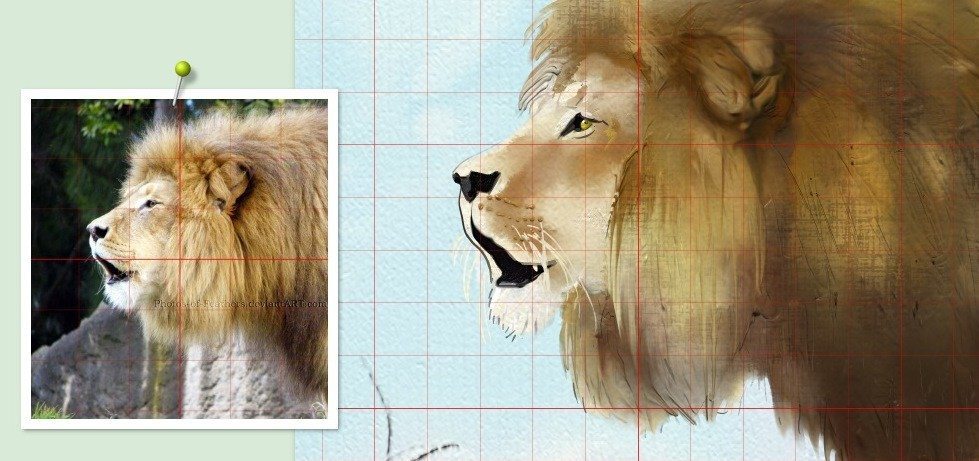
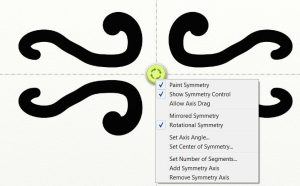 Symmetry allows an artist to set up 2-12 segments with mirror or rotational symmetry. This is great for drawing objects that need to be the same on both sides (such as faces), pattern creation and flowers. The centre point can be moved around, and the Symmetry mode can be toggled on and off as needed.
Learn more about these features in the ArtRage Manual:
And some tutorial videos:
Symmetry allows an artist to set up 2-12 segments with mirror or rotational symmetry. This is great for drawing objects that need to be the same on both sides (such as faces), pattern creation and flowers. The centre point can be moved around, and the Symmetry mode can be toggled on and off as needed.
Learn more about these features in the ArtRage Manual:
And some tutorial videos:
- Using ArtRage Stencils
- Basic Masking in ArtRage 4
- Making a font stencil for ArtRage with ArtRage
- ArtRage Tutorial 9 – Grids Are Our Friends!
- ArtRage | Drawing Tips & Tricks – The ‘Grid’ Technique
- ArtRage Tutorial 5 – Mirror Images Are So Easy!
- How to Use ArtRage Symmetry Tool
Real Color Blending
This is an easily missed, but enormously useful option that greatly improves the painting experience. It’s disabled by default because it uses a lot more processing power, but most computers won’t have a problem with the extra memory usage.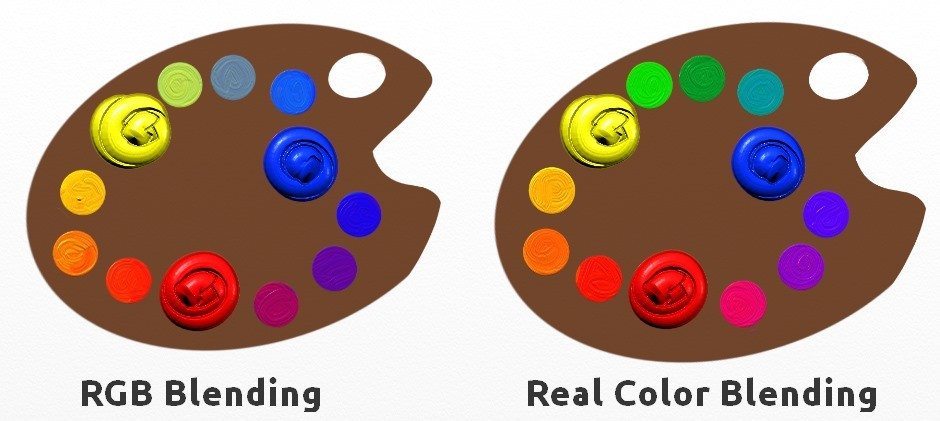
Realistic Art Media Effects

A digital watercolour painting by Stephen Berry
- How to Paint Realistic Watercolours by Stephen Berry
- Into The Stars Watercolour Tutorial by SomeoneSane

Artist Studies
Our Featured Artist section includes interviews with some amazing artists from a wide variety of specialities. Whether you’re looking for inspiration, or hunting for tips, this is a great place to start. It also demonstrates some of the possibilities of the software for students, and could be used for talking points, demonstrations and artist studies. Check it out here: Featured ArtistsAnimation & Scripts
ArtRage can be used as part of animation lessons. ArtRage can be used to directly draw individual frames before exporting them as the required file type and animating them in other software, or even used to replay drawings using the Scripts feature. Examples:- Spotify Engineering Culture – recorded flow chart drawing from Spotify
- Painted Titles For A Song – music video animation by artist & animator Teddy Gage
- auto-script in ArtRage by AStrahanin
- Test rendering– short animation by Henry Stahle
- Vigour – short animated film by Chang Dai
- Playing back an entire painting process for discussion and learning
- Replay a painting at a different resolution (for example, a small iPad painting could become a much larger painting on the desktop).
- Create an animation that is played out during the Script playback
- Create a tutorial with annotations
- Use video editing software to record it as a video and add sound to the playback (for example, a tutorial or short movie)
- Replay a painting and pause it at any point, before continuing in another direction
- An introduction to code editing, as Script code files can be edited to change any and all aspects of playback
Custom Interface
The interface itself can be customised; most panels can be hidden, moved and resized, or users can switch into the very compact Workbench mode by pressing Enter (and then hide the Workbench to completely clear the screen of tools). The nifty Toolbox feature helps students streamline their workflow for complicated projects and minimise the need to go in and out of menus. Essentially, it’s a custom menu composed of shortcuts to layers, tool presets, references, colour samples and anything else you might need to switch to regularly.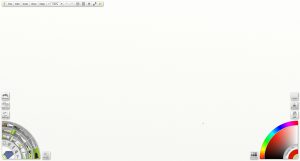
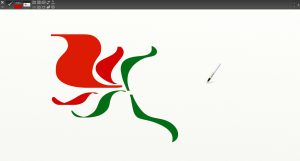
Shareable Resources
ArtRage is highly customisable, and almost every tool or resource can be adjusted to suit your needs. If you would like every student to use exactly the same resource – whether that’s a specific canvas, tool setting, unique sticker spray brush, or colour palette – you can create and share them as a single package file, which will automatically install itself into ArtRage on the recipient’s computer. This means that you can create custom downloadable packs for specific lessons, or share settings with people who may be struggling to recreate something themselves. Reference and Tracing images are even easier, as you just need to open an image file to use it as a pinned Reference photo or a translucent Tracing overlay. For example, you can find custom presets in the Art Supplies forums for real life paint colour samples, charcoal and pastel brushes, sketching pencils, specific paint brushes… pretty much anything a painstaking traditional artist could ever want.Custom Sticker Spray Brushes
The Sticker Spray tool comes with a lot of readymade presets, so you should definitely take a look through the options. Some are silly and fun, and very popular with kids, but others are serious art brushes. Some are silly and fun, and very popular with kids, such as flames, dominoes and gold stars, but others are serious art brushes. Airbrush spats, cross hatch, mimosa, Van Gogh style brushes, fur, hair and nature effects – the Sticker Spray tool contains as many options for creative art as the rest of the program put together. It’s also a must-see section for scrapbookers looking for fun border effects. Creating custom sticker brushes is definitely an advanced feature, as it’s pretty complicated, but it’s also extremely powerful. You can import a bitmap image and create any kind of ‘spray’ that you like. This can be used for repeating images, custom brushes, texture patterns… pretty much anything you want. You can also import bitmap Photoshop brushes. And as with all custom resources, these presets can be saved and shared with other users. Sticker Spray Resources & Tutorials: Custom Brush Creation: Sticker Spray Videos- ArtRage Tutorial 7 – Digging Into the Sticker Spray and Part 2
- Sticker Variation Tutorial: This tutorial is about making a brush-like Sticker Spray that keeps the sticker (or brush head) pointed in the direction you are moving your mouse.
- Confetti Sticker Spray in ArtRage 4: This tutorial covers how to create a dynamically lighted sticker sheet and how to use the Variations panel to make a Sticker Spray that acts like you’re sprinkling glitter or confetti.
Example Lesson Plans
Videos Showing ArtRage in the Classroom (part of Intel Education)- Elementary Math Class Using ArtRage
- Middle School Science Using ArtRage and Lab Camera
- High School Math Using ArtRage
- Let’s Paint Mountains! – Oil paint, palette knife and Bob Ross style painting.
- Replicating Materials and Textures in ArtRage [Digital-Tutors.com]
- Herne, S., Cox, S. & Watts, R. (2009). Readings in Primary Art Education. Bristol: Intellect Ltd.
- Chapter: “Electronic Paint” – Read excerpt on Google Books.
- See book on Amazon
- Sangster, M. (Ed.) (2015). Challenging Perceptions in Primary Education: Exploring Issues in Practice. London: Bloomsbury.
- Chapter: “How might the iPad encourage risk” – Read excerpt on Google Books.
- See book on Amazon
- Using Art in the ESL Classroom
Tutorial Links Used in this Guide
ArtRage Manual Setting Up Custom Color Palettes, How to use Grids, Gradients and more in ArtRage Manuals Some good introductory online video courses include:- ArtRage 4 from the Theatre Professor
- ArtRage for iPad from the Theatre Professor
- Introduction to ArtRage 4 on DigitalTutors.com by Victor Osaka
- Introduction to ArtRage Training DVD – By Stephen Burns [for ArtRage 3: Studio Pro]
- Using ArtRage Stencils
- Basic Masking in ArtRage 4
- Making a font stencil for ArtRage with ArtRage
- ArtRage Tutorial 9 – Grids Are Our Friends!
- ArtRage | Drawing Tips & Tricks – The ‘Grid’ Technique
- ArtRage Tutorial 5 – Mirror Images Are So Easy!
- How to Use ArtRage Symmetry Tool
- How to Paint Realistic Watercolours by Stephen Berry
- Into The Stars Watercolour Tutorial by SomeoneSane
ArtRage in Published Illustration
ArtRage has been used by a number of artists for book illustration. Some of the examples featured are self published works, others are professional commissions, but they are all worth a look if you are interested in using ArtRage for professional illustration. Cucumbertops and Other Animals of the Veggiesaur Kingdom by Jon Davies is a richly illustrated humorous encyclopaedia about vegetable-themed dinosaurs. Jon Hodgson, a professional illustrator for fantasy RPF games and tie-in media, uses ArtRage heavily in his illustrations. He also published Fantasy Art For Beginners, the first art tutorial book to include ArtRage. You can also read his Featured Artist interview here. The Ballad of Piggotty Wood is a self-published illustrated children’s book by Sav Scatola, available through iTunes and Blurb . You can get a good look at his detailed, entrancing illustrations in his ArtRage Featured Artist interview. Nick Harris specialises in children’s book illustrations and fairy tales. He has illustrated two published books using ArtRage, as well as numerous illustrations for ImagineFX magazine. You can preview his book artwork online here: Nickillus: Versions of Oliver Twist and Thumbelina) and purchase the books through Amazon:- Oliver Twist Retold (Edge: Classics Retold), written by Maggie Pearson and illustrated by Nick Harris, ISBN 9781445104577 Amazon UK | Amazon.com
- Thumbelina written by Susan Jeffers and illustrated by Nick Harris Amazon UK | Amazon.com