Use the Color Sampler to Select Colors From Your Canvas

The Color Sampler (found in the inside ring of the Tool Picker) lets you pick colors from the canvas. You can customise the Sampler options to get exactly the color results you need.
Tip: You can hold ALT while clicking on the canvas or click directly on a Reference Image to pick a color without switching to the Sampler tool. Color selection will always use the current active settings for the tool.
Settings
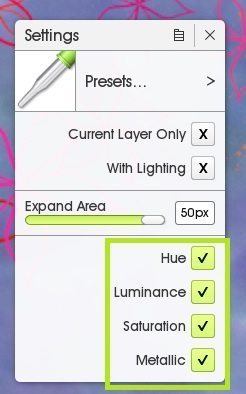
Current Layer Only
Toggle between picking from the active layer or all layers at once.
With Lighting
ArtRage’s canvas lighting creates shadows and highlights. You can disable the lighting effect by pressing ‘F5’ or going to the Canvas Settings, or you can just toggle the lighting off in the settings when picking colors.
Expand Area
This slider lets you select the average color value from an area between 1-50 pixels square. Switch to the Outline Cursor (press ‘2’ or go to Edit > ArtRage Preferences > Cursors) to see the square outline of the active sample area.
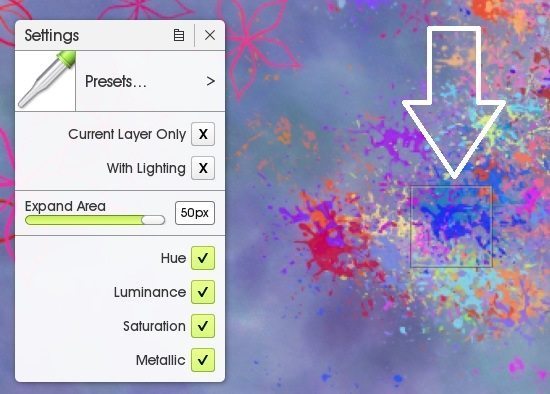
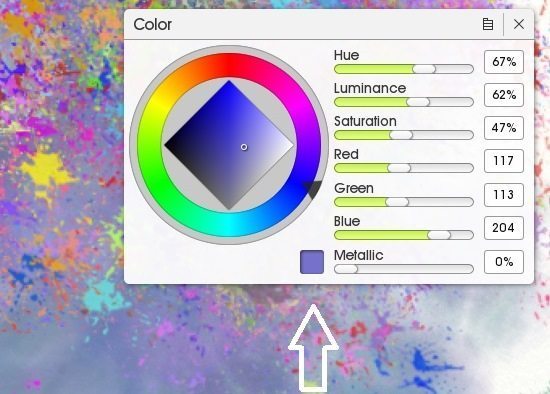
Additional Options
Hue, Luminance, Saturation and Metallic let you toggle on and off specific properties. So you can pick a new colour without changing your current saturation, or match luminance without changing your hue.
Metallic is only available with canvas lighting off, and lets you avoid accidentally sampling the non-metallic colour.