Palette Knife
The Palette Knife provides a blending and smearing tool that takes a number of different forms to produce a variety of effects. In its simplest form, the tool is a flat bladed knife that can be used to smear around paint that has been applied to the Canvas. If you want to soften the edge between two paint strokes or create an entirely new color using existing paint then the Palette Knife is the right tool to use.
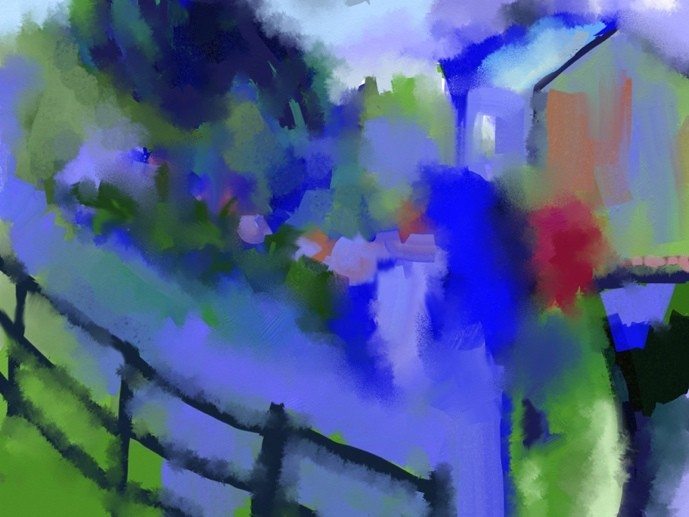
The Palette Knife does not apply paint to your Canvas, so if you have nothing to smear the tool will do nothing.
The Palette Knife has the following features:
- Smear & Smudge: The Palette Knife will smear paint where there is lots on the surface, spreading it out as it goes. If there is not much paint on the surface the Palette Knife smudges what is there, like a finger on a pencil line.
- Blade Types: The Palette Knife can be used as a flat blade or along its edge to create a different shape of smear.
- Blending Types: The Palette Knife can be used to blur paint or apply wet droplets to blend and break down paint already on the Canvas.
The Palette Knife interacts with the texture of your Canvas. As the paint thins
during smearing you will see that it sticks to only the high points of the
Canvas.
Settings
The Type of knife you have selected controls any other settings that are available. Types are selected from the Tab Control at the top of the Settings Panel.
Types
There are five types of Palette Knife available: Two different blade types, and three special effect types. These are:
Flat Blade: Uses the flat of a knife blade to smear paint on the canvas.
Edge Blade: Uses the edge of a knife blade to smear fine lines in paint on the canvas.
Soft: A digital effect that draws paint along the canvas around the cursor.
Blur: A digital effect that blurs the paint underneath the cursor.
Wet: A digital effect that simulates sprinkles of water dispersing the paint on the canvas.
The settings for each type are listed below:
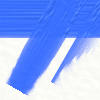
Flat and Edge Types: Flat and Edge types control how the blade of the knife is positioned as you use it. Flat blades create wider profile strokes that are even across their width. Edge blades create sharper strokes that have more effect at one side of the stroke.
The following settings are available when using the Flat and Edge types…
Loading: Indicates how much paint has been picked up by the knife before the stroke begins. The higher the value the more paint there is so your paint will spread further if you turn Loading up high. If you set Loading to 100% the paint will never run out in a single stroke.
Auto Clean: This setting is only relevant if Loading is set higher than 0%. If this is turned on your knife will be cleaned automatically between strokes. If it is turned off you will need to clean the knife manually using the Water Glass that pops up next to the Color Picker. For more information see the Colors section.
Lock Rotation: If this is turned on, the angle of the knife head will not change as you paint. If it is turned off, the knife will rotate the follow the direction of your stroke.
Rotation: If Lock Rotation is turned on this slider appears and allows you to define the angle of the knife during painting.
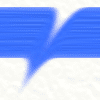
Soft Type: The Soft Type turns the Knife in to a smoother stump type blending tool that can be used to drag paint around smoothly on the surface of the Canvas.
The following settings are available when using the Soft type…
Smudge: Controls how much the paint on the Canvas is moved around as you apply a stroke. The higher this value goes the further the paint is moved by your stroke.
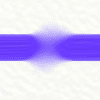
Blur Type: The Blur Type makes the Knife blur paint that is on the Canvas rather than spread it around. You can hold the cursor over an area and the blur will continue to apply without the cursor moving.
The following settings are available when using the Blur type…
Softness: Controls how much blur is applied to the paint on the Canvas. The higher this value goes the more the paint blurs.
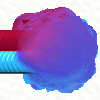
Wet Type: The Wet Type turns the Palette Knife in to a water sprinkler that sprinkles droplets on to the Canvas causing the paint to spread and expand, thinning as it goes. The droplets sprinkle automatically as you hold down the mouse button so you do not need to move the cursor to continue applying more.
The following settings are available when using the Wet type…
Falloff: Controls how far the droplets can fall from the center of the stroke as you paint with the tool. The higher this value, the further they can spread from the center point, affecting a wider area of paint.
Drip Size: Controls the size of the individual droplets that are applied by the tool. The higher this value, the larger each droplet will be. Tiny droplets created a more speckled effect on the Canvas.
Drip Spike: Controls how spiky the droplets are when they hit the surface of the Canvas. The higher this value the more ragged the droplets appear as they strike and the more ragged the paint appears when it spreads.
Drip Spread: Controls how much the paint is spread through the area of each droplet. The higher this value the further the paint travels and the harder the edge of the droplet becomes. Low values cause very little spread of the paint so the result is a smoother droplet.
Color Drag: Controls how far the paint color on the Canvas is dragged with the droplets as you move. If this value is high, the color will move with your stroke for a distance before running out. If this value is low, the color will not spread far from its original point as you drag around.
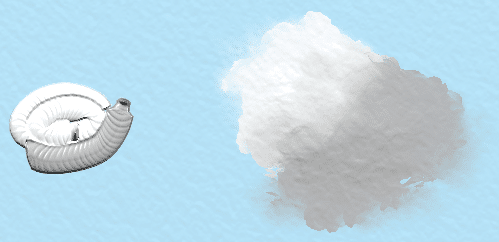
You can make great clouds with the Wet Blender. Lay down some lines of white with the Paint Tube and see how the blender smoothes them out!